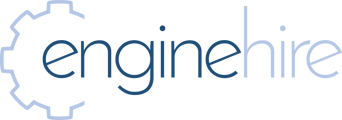- Enginehire Help Center
- Onboarding
-
Onboarding
-
Application Forms
-
Data importing
-
Templates
-
Integrations
-
Community
-
Profiles
-
Jobs
-
Payments
-
Planning document
-
Advance Search
-
Agency Demo Videos
-
App
-
Settings
-
Agency Directory
-
Jobs & Calendar
-
Enginehire Team Internal Videos
-
Evaluations
-
Ways to Grow and Make More Money
-
Admin Dashboard Customization
-
Error
-
Add Ons
-
Webinars and Training
-
For Candidates & Clients
-
Other
-
Data Exports
-
Events
-
Bulk
-
Communication
-
Logs
-
Placements
Manually Add A Client Into Enginehire
Depending on your workflow and process clients can come from a variety of settings like a meeting or a phone call before creating a profile. Use this to learn how to add a client that hasn't created their own account.
1. From Mission Control select Client.
2. Select Add Candidate.
3. Fill in the applicable information.
4. Select Add. Now your candidate has a profile they can log into and complete their profile.
Now It's Your Turn.
Use the above steps to see how this works first hand.