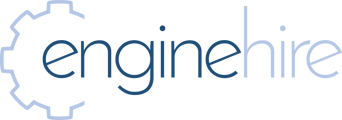- Enginehire Help Center
- Settings
- agency settings
-
Onboarding
-
Application Forms
-
Data importing
-
Templates
-
Integrations
-
Community
-
Profiles
-
Jobs
-
Payments
-
Planning document
-
Advance Search
-
App
-
Settings
-
Agency Directory
-
Jobs & Calendar
-
Evaluations
-
Ways to Grow and Make More Money
-
Admin Dashboard Customization
-
Error
-
Add Ons
-
Webinars and Training
-
For Candidates & Clients
-
Other
-
Data Exports
-
Events
-
Bulk
-
Communication
-
Reporting
-
Logs
-
Placements
-
Domain
-
Backup Care
-
Enginehire Team Internal Videos
Internal- How to set up solo operator settings
This article will summarize how to set up the settings for a solo operator. The purpose of this is so that the solo operator can be both an admin and a candidate allowing clients to book their services through a booking calendar.
Step 1: Make sure the setting “Can assign multiple candidates to a shift job" is turned off
Step 2: Click on settings, agency settings and search "solo". Check off the setting " This is a solo operator customer". Make sure to click "update setting" to save.
Step 3: Click on others, then click on administrators. Click the pencil icon to update Admin. 
Check off admin is a candidate and save
Step 4:
Click on Builders, then click on Application & Profile Builder then click on the gear icon for the booking section.

Set assignee as the admin solo operator and click save. 
Step 6: Admin will have to put in their availability by clicking on settings, then admin settings, then schedule.

Now when you add the booking section to the client profile, clients will be able to book shift jobs based on the admins availability.