Did you know you can sell gift cards through Enginehire? You can sell them both through your website and to your existing clients through their dashboards, it's an absolutely incredible way to grow your revenue and bring in new customers!
Offering gift cards is a powerful way to promote your agency - your existing customers already know how awesome you are, it's the perfect gift they can give to their friends and family like them! It's also great to sell on your website, people never know what gift to give, solve their problem!
Here's how it works:
1. From Mission Control select Builders.
2. Select Gift Card Builder.
3. Select Add Gift Card.
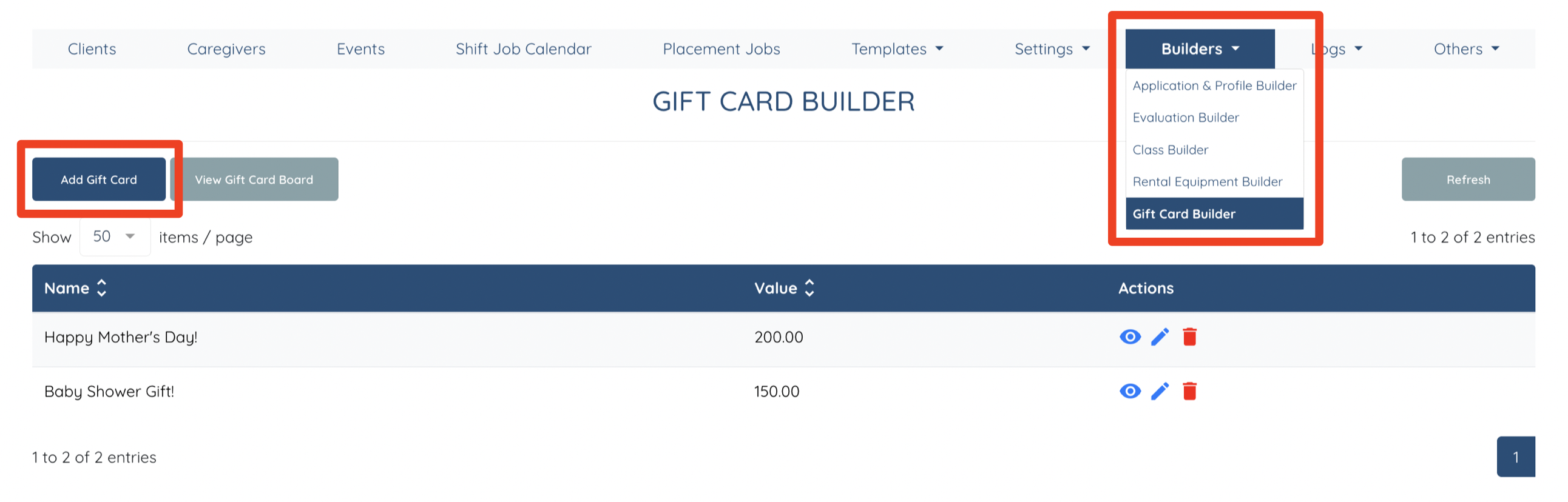
4. Add the Gift Card information, a Name and Description.
5. Add the Value or leave the Value field blank, in which case the person buying can purchase a gift card for any amount they choose.
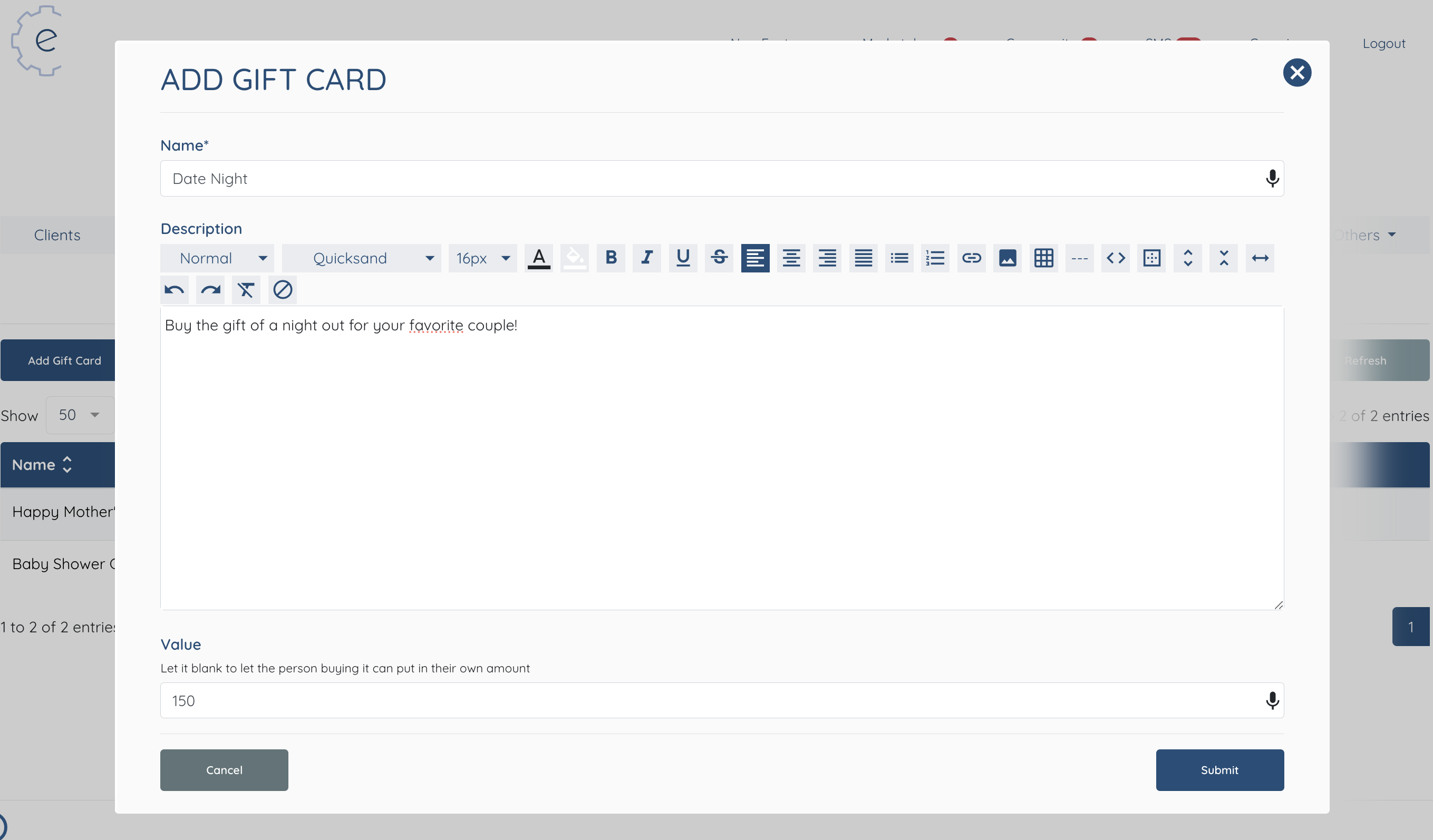
You can click the button on the left to add a gift card. Give it a fun name and description! It could just be the value of the card, but often when it comes to buying and giving a gift it can feel nicer if you know what that amount actually means. You can also leave the "Value" field blank, in which case the person buying can purchase a gift card for any amount they choose.
6. Once the gift card or cards are set up select View Gift Card Board to see a showcase of all of the available gift card options.

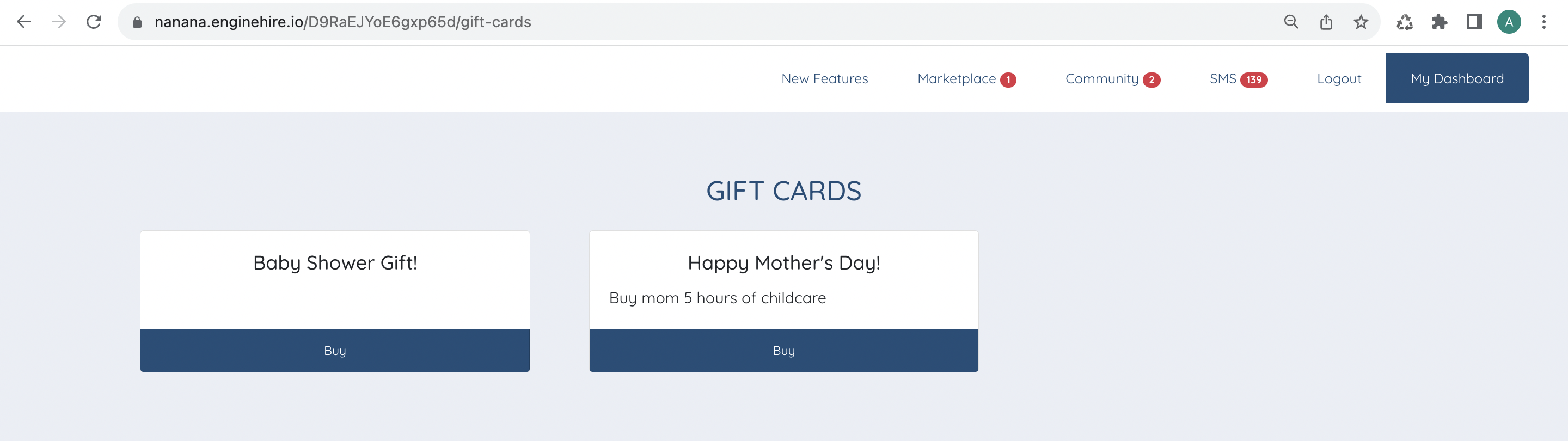
This board can be embedded on a page in your website.
More with the Gift Card Board.
- Embed The Gift Card Board
- Add The Gift Card Board to Profiles
1) Embed The Gift Card Board
Example: https://nanana.enginehire.io/D9RaEJYoE6gxp65d/gift-cards
Example: https://YOURAGENCYNAME.enginehire.io/D9RaEJYoE6gxp65d/gift-cards
Embedding the Gift Card Board into a website works with any website builder, it's the same as embedding a job board or application forms into your website. If you have someone who manages your website they will know what to do with it, and if not we can help! Just make sure to put in your own gift card URL
CODE
<div style="overflow:auto;-webkit-overflow-scrolling:touch"> <script src="https://agency.enginehire.io/src/assets/js/embedded_script.js"></script> <iframe style="border: none; min-height: 1000px;" id="enginehire-iframe" src="https://nanana.enginehire.io/D9RaEJYoE6gxp65d/gift-cards" width="100%" height="5000"></iframe> </div>
Just make sure to put in your own gift card URL
2) Add The Gift Card Board to Profiles
1. From Mission Control select Application & Profile Builder.
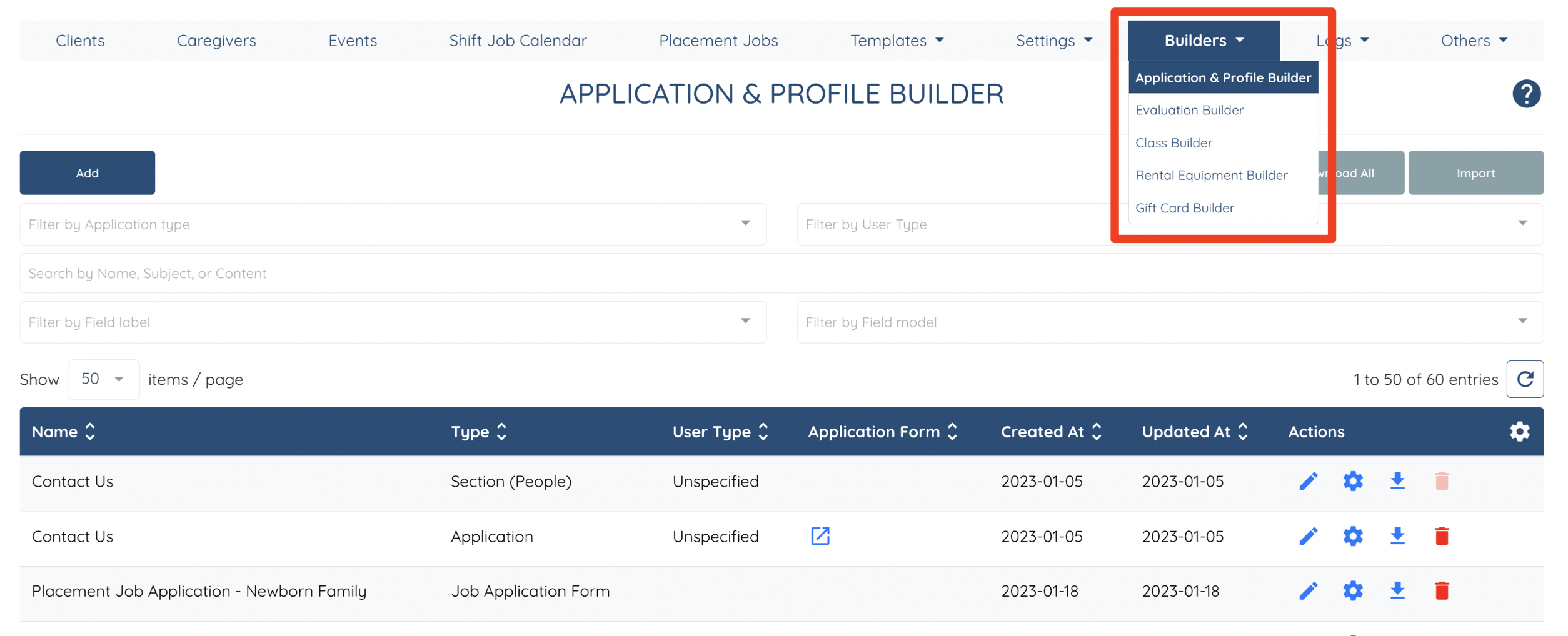
2. Scroll down and select the Client Profile, click the Pencil Icon to edit it this profile

3. Scroll down and select Add Field button and choose the Field Type as Preset Section.
4. Name the section as Gift Card Board (use the label "Gift Cards" or relabel the it_.
5. Select Save.
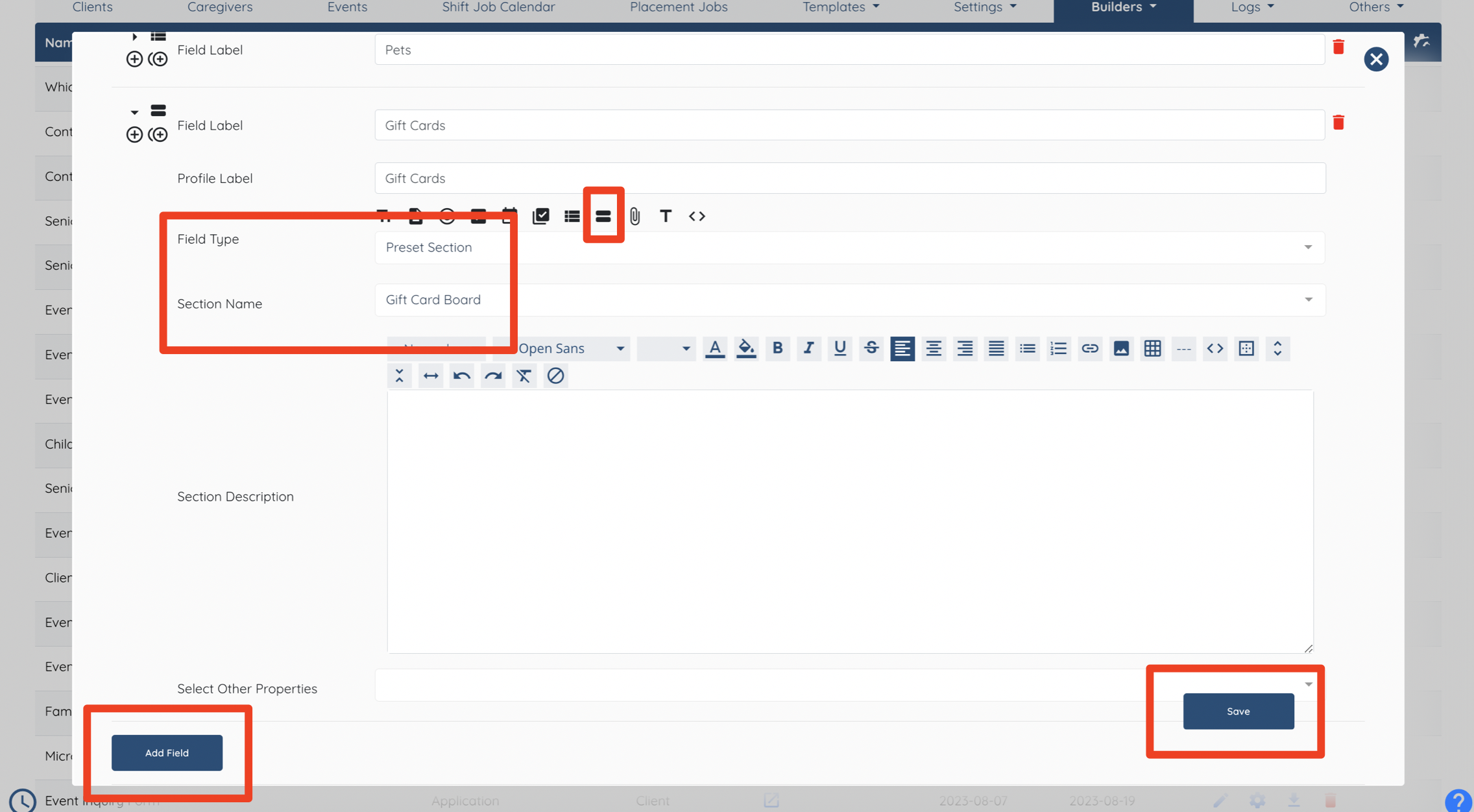
6. Check the work by selecting a client profile and the gift cards will be ready to buy.
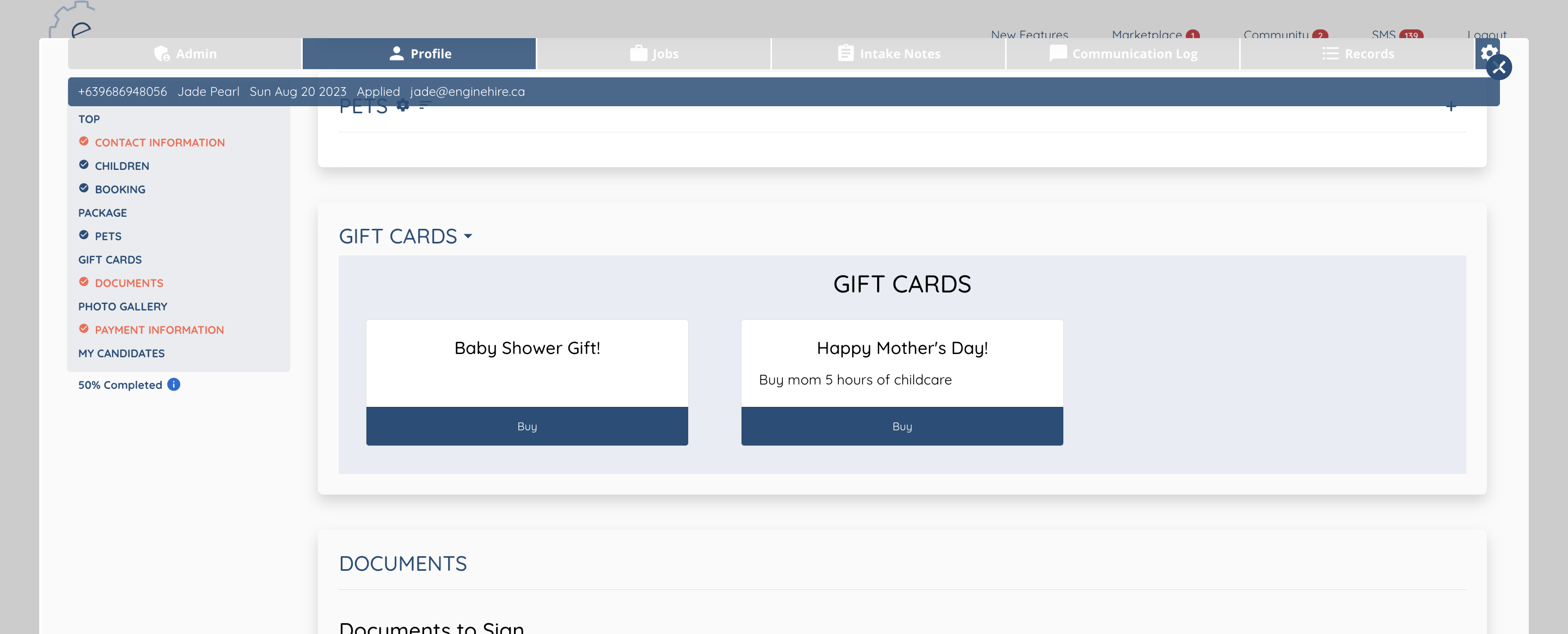
Now Its Your Turn
From Mission Control select Builders, select Gift Card Builder. Add a Gift Card. Following the second More With Gift Cards add the Gift Card Board to a profile.
