- Enginehire Help Center
- Settings
- agency settings
-
Onboarding
-
Application Forms
-
Profiles
-
Templates
-
Jobs
-
Jobs & Calendar
-
Payments
-
Integrations
-
Community
-
App
-
Events
-
For Candidates & Clients
-
Backup Care
-
Communication
-
Data Importing
-
Data Exports
-
Advance Search
-
Admin Dashboard Customization
-
Evaluations
-
Reporting
-
Logs
-
Bulk
-
Error
-
Other
-
Add Ons
-
Settings
-
Domain
-
Planning Document
-
Webinars and Training
-
Ways to Grow and Make More Money
-
Placements
-
Enginehire Team Internal Videos
-
AI
Add And Edit Tags, Types, Locations And Checklist Items.
Use types and tags to categorize your users which can be filtered in searches to find the correct users. Then use checklists to make sure the needed to-dos are accomplished.
1. In your dashboard Click MORE
2. Select Global Settings.
3. Select Candidates or Clients to update their Types, Tags, or Checklists. .
4. Select Candidate Types, Tag, Checklists.
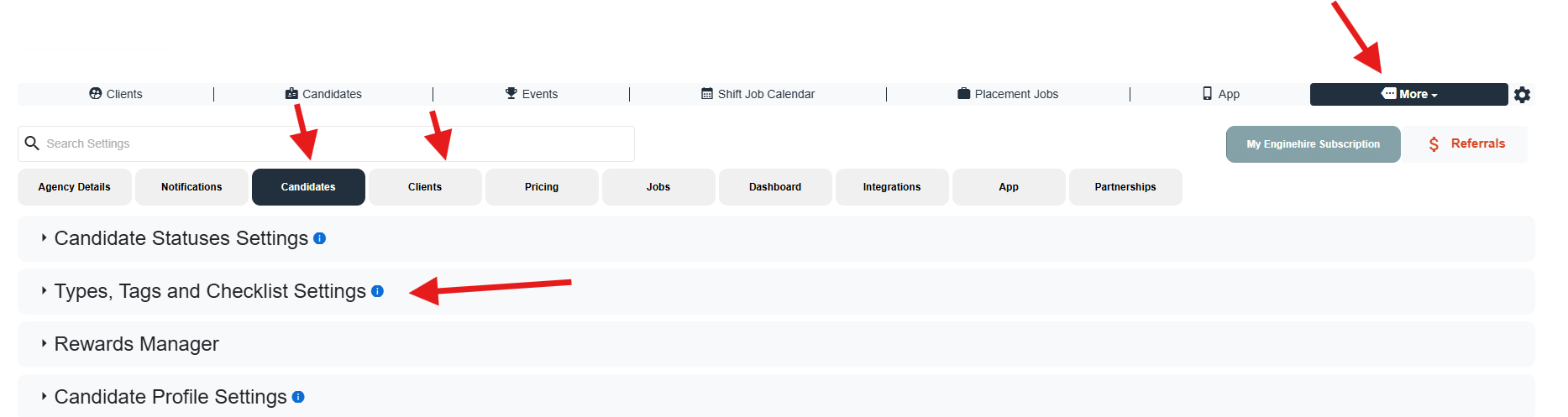
WARNING: After initially setting up your system be careful in updating the names of these options. Name changing does not update the name, it makes it a completely new option. Changing a type or a tag will break all of the connections associated with these name.
5. Select the Plus Inside a Circle Icon to add an option.
This section allows you to update
- Admin Checklists associated with the Users but tasks Admins must complete.
- User Personal Checklist. These are to-do users are responsible for and they can see on their profile.
- User Types. Types are kinds of users.
Example:
Nurse
Doctor
Hygienist
Nanny
Sitter
Doula
Office Manager - User Tags. Tags are additional descriptors.
Example:
Willing to Work Overnight.
Intermediate experience.
Willing to Travel
6. View Types, Checklist, Tags, Along with Locations, Languages, Badges under the Admin tab of users.

The following video is from a former Enginehire interface but still explains the concept.
IMPORTANT: If you do edit types & tags, any show conditions, email, or document templates linked to a certain type or tag, must be adjusted as well or the connections will be lost.
