-
Onboarding
-
Application Forms
-
Profiles
-
Templates
-
Jobs
-
Jobs & Calendar
-
Payments
-
Integrations
-
Community
-
App
-
Events
-
For Candidates & Clients
-
Backup Care
-
Communication
-
Data Importing
-
Data Exports
-
Advance Search
-
Admin Dashboard Customization
-
Evaluations
-
Reporting
-
Logs
-
Bulk
-
Error
-
Other
-
Add Ons
-
Settings
-
Domain
-
Planning Document
-
Webinars and Training
-
Ways to Grow and Make More Money
-
Placements
-
Enginehire Team Internal Videos
-
AI
How to customize which fields in the client profile are visible to candidates
This video explains how to customize which fields of a client's profile are visible to a candidate when shift jobs are broadcasted to them as well as what information is visible after the candidate has been assigned to a job.
The navigation and interface have changed since the video was created, but the explanation should still be useful!
- Go to More settings, then select Global Settings.
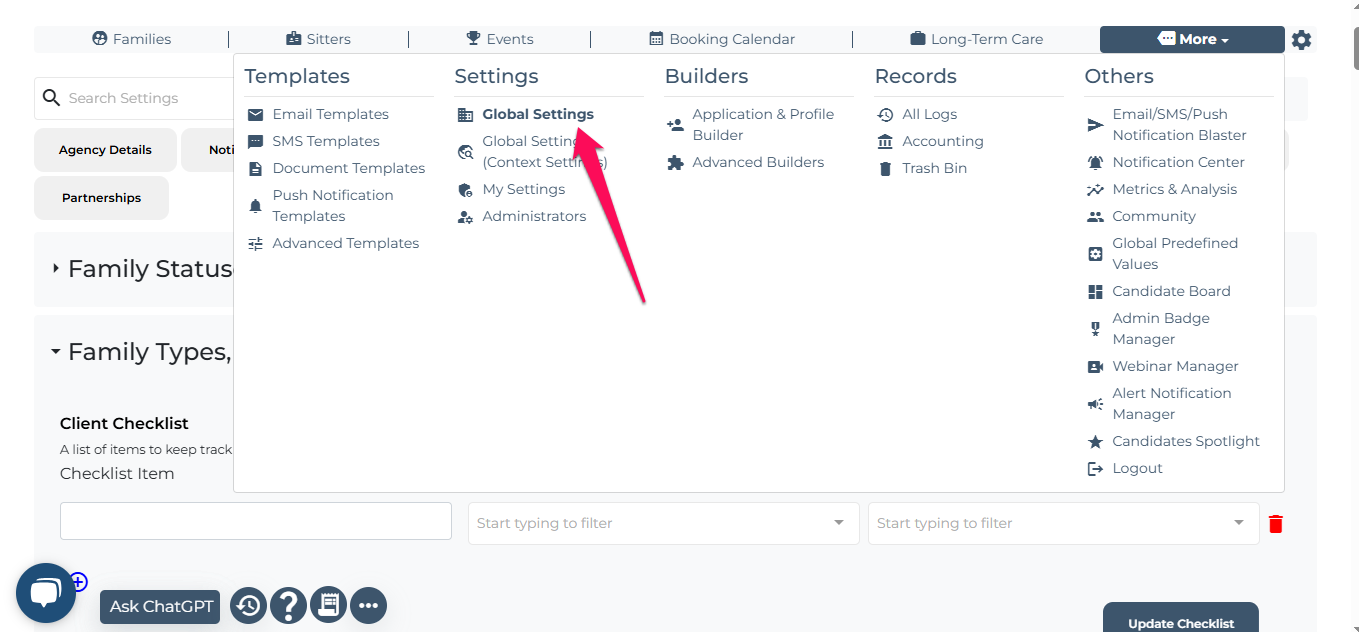
-
Click on Client, then select Client Types, Tags, and Checklist Settings

-
Scroll down to find the options Select Fields of Profile Header and Select Fields of Client Shift Job Profile (Show to Assignee). Edit these settings according to your preferences.

-
Once edited, Select Fields of Profile Header will display only the fields you have selected to the candidates who are not assigned to the job. On the other hand, Select Fields of Client Shift Job Profile (Show to Assignee) will display the selected fields to the candidates who have been assigned to the job.
