- Enginehire Help Center
- Settings
- Admin Settings
-
Onboarding
-
Application Forms
-
Profiles
-
Templates
-
Jobs
-
Jobs & Calendar
-
Payments
-
Integrations
-
Community
-
App
-
Events
-
For Candidates & Clients
-
Backup Care
-
Communication
-
Data Importing
-
Data Exports
-
Advance Search
-
Admin Dashboard Customization
-
Evaluations
-
Reporting
-
Logs
-
Bulk
-
Error
-
Other
-
Add Ons
-
Settings
-
Domain
-
Planning Document
-
Webinars and Training
-
Ways to Grow and Make More Money
-
Placements
-
Enginehire Team Internal Videos
-
AI
How to provide access for one user to multiple accounts
This feature is helpful in the event a user needs to access separate Client user accounts, i.e. one designated contact (a hiring manager) will be able to place requests on behalf of multiple separate office accounts.
1. Enter the client account that needs a secondary login added, i.e. for a hiring manager and click Password

2. Click the button for Add Secondary Logins towards the bottom left of this screen.

3. Enter the email and password for the new login. Note, the user will be prompted to reset their password upon first login so the easiest step may be to make the user name and password both the email for first login.
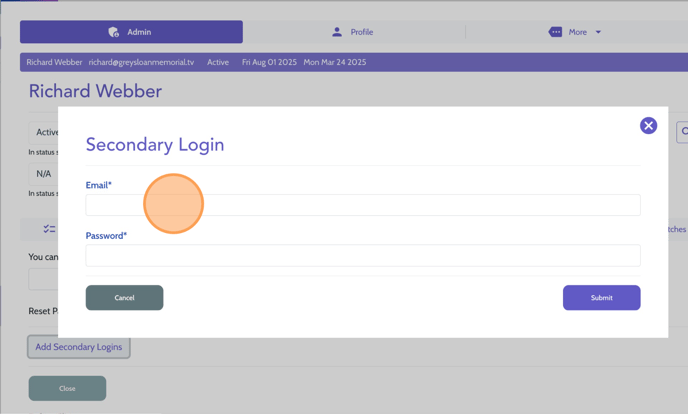
4. Repeat these steps for all other accounts where this user needs to have access.
5. When the user logs into their dashboard they will see a prompt for Which account do you want to use?
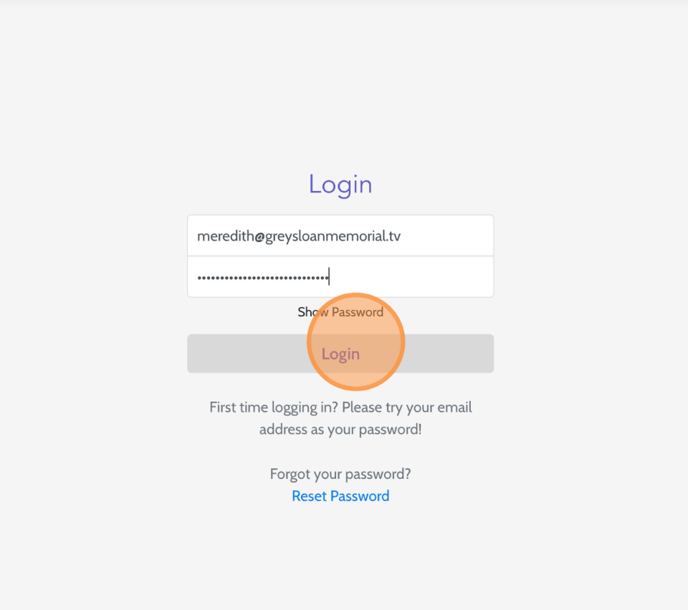
6. The user can simply select the Office or Client account they wish to access and click Login.

7. To switch accounts, the user will click the gear icon in the top right corner of their dashboard welcome message and simply select Switch Account

8. They will then be able to switch between accounts as needed.

