-
Onboarding
-
Application Forms
-
Profiles
-
Templates
-
Jobs
-
Jobs & Calendar
-
Payments
-
Integrations
-
Community
-
App
-
Events
-
For Candidates & Clients
-
Backup Care
-
Communication
-
Data Importing
-
Data Exports
-
Advance Search
-
Admin Dashboard Customization
-
Evaluations
-
Reporting
-
Logs
-
Bulk
-
Error
-
Other
-
Add Ons
-
Settings
-
Domain
-
Planning Document
-
Webinars and Training
-
Ways to Grow and Make More Money
-
Placements
-
Enginehire Team Internal Videos
-
AI
How to hide/exclude a certain Type using advanced search
In this article you will see a step by step guide on how to hide/exclude a certain type or client's candidates on the dashboard
On the Client/Candidate Table view click on the magnifying glass to display Search and Filter Tools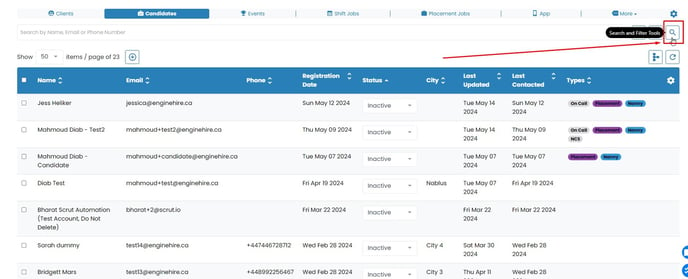
Click on Advance Search button 
- Click on the "Quick View" tab.
- In the first field, search for "Types" and click on it.
- In the next field, select "Doesn't Contain."
- Finally, in the last field, choose the type you would like to exclude.

Now, simply hit the "Search" button to view a list of Clients/Candidates excluding a certain Type.

