- Enginehire Help Center
- Other
- Documents
-
Onboarding
-
Application Forms
-
Profiles
-
Templates
-
Jobs
-
Jobs & Calendar
-
Payments
-
Integrations
-
Community
-
App
-
Events
-
For Candidates & Clients
-
Backup Care
-
Communication
-
Data Importing
-
Data Exports
-
Advance Search
-
Admin Dashboard Customization
-
Evaluations
-
Reporting
-
Logs
-
Bulk
-
Error
-
Other
-
Add Ons
-
Settings
-
Domain
-
Planning Document
-
Webinars and Training
-
Ways to Grow and Make More Money
-
Placements
-
Enginehire Team Internal Videos
-
AI
How to bulk download documents that have been uploaded
You can download multiple documents that have been uploaded by candidates or clients at once.
1. Select More.
2. Select All Logs beneath Records.
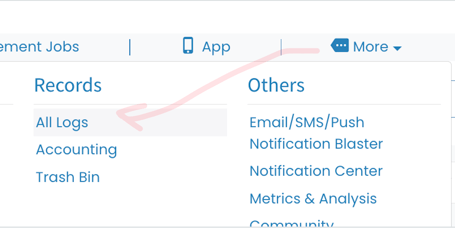
3. Select Files.

4. Search and select individual files, search and select all of those files, all of the files on that page or select all files.
5. Then select Download Selected Files.

The following video is from a previous version of Enginehire so buttons have shifted but the overall content is the same.
