-
Onboarding
-
Application Forms
-
Profiles
-
Templates
-
Jobs
-
Jobs & Calendar
-
Payments
-
Integrations
-
Community
-
App
-
Events
-
For Candidates & Clients
-
Backup Care
-
Communication
-
Data Importing
-
Data Exports
-
Advance Search
-
Admin Dashboard Customization
-
Evaluations
-
Reporting
-
Logs
-
Bulk
-
Error
-
Other
-
Add Ons
-
Settings
-
Domain
-
Planning Document
-
Webinars and Training
-
Ways to Grow and Make More Money
-
Placements
-
Enginehire Team Internal Videos
-
AI
How to add the Permanent Job posting section to Client Application Form
This article will review how to add the "Post a Permanent Job" preset section to the Client Application Form
1. Locate your Client Application, by either clicking on the "View Application icon" in the upper right corner of the Client table here: 
Or, if you have multiple Application forms, navigate to Global Settings → Application & Profile Builder and search for the Client Application you wish to add this section to. Click "View Form."
![]()
2. Once in the form, click the gear at the top next to Edit application form settings

3. Click the single + icon to add/insert a field

4. Enter a title in the new section under Field Label and Profile Label and then within the Field Type menu search for "Preset Section"
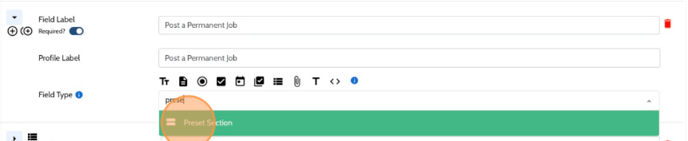
5. Once the field type Preset Section is selected, select Placement Job from the drop down menu of Section Name.
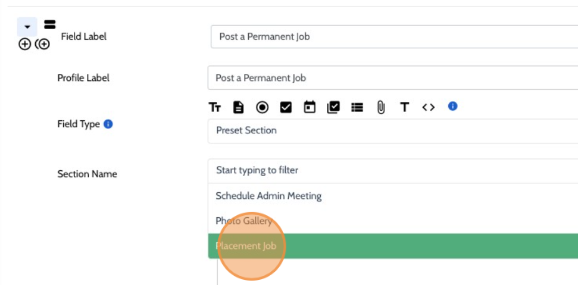
6. Click Save to save your work
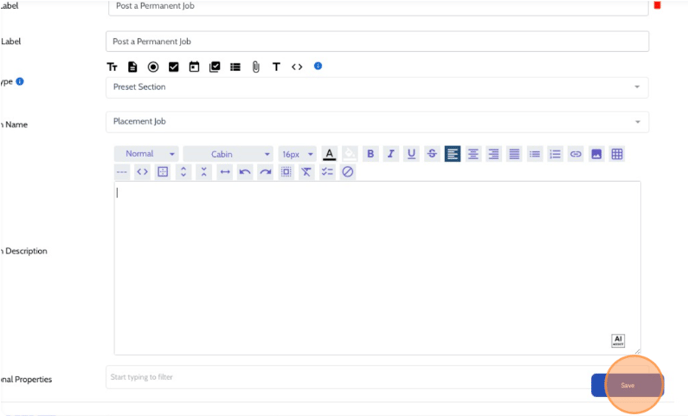
7. Now the Post a Permanent Job section is added to your Client Application.

8. To customize the information wihtin this preset section, in the Admin view of your form, click on the Post Placement Job button.

9. In the top right corner of this pop-up, click Customize This Form and add, remove, or reorder questions as you wish. Be sure to click Save when you're finished.

