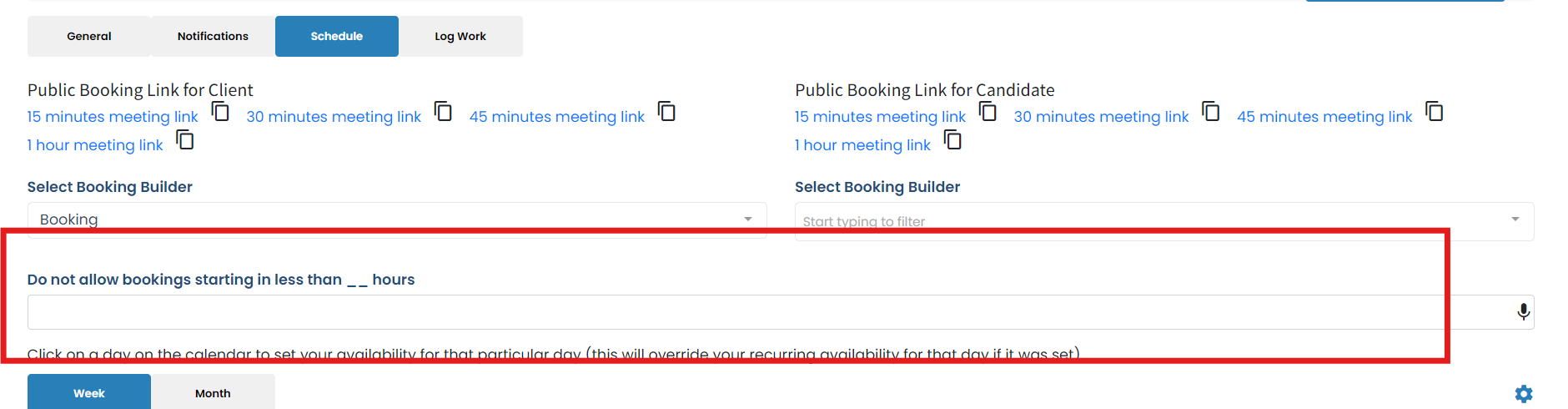- Enginehire Help Center
- Settings
- Admin Settings
-
Onboarding
-
Application Forms
-
Profiles
-
Templates
-
Jobs
-
Jobs & Calendar
-
Payments
-
Integrations
-
Community
-
App
-
Events
-
For Candidates & Clients
-
Backup Care
-
Communication
-
Data Importing
-
Data Exports
-
Advance Search
-
Admin Dashboard Customization
-
Evaluations
-
Reporting
-
Logs
-
Bulk
-
Error
-
Other
-
Add Ons
-
Settings
-
Domain
-
Planning Document
-
Webinars and Training
-
Ways to Grow and Make More Money
-
Placements
-
Enginehire Team Internal Videos
-
AI
How to add a buffer for admin schedule
When using the schedule links for admin to share with candidates and clients to schedule a meeting, you can have a buffer
This buffer will allow you to have X amount of hours before they can schedule next.For example, if a client is using the link to schedule a meeting with you, and your buffer is 24 hours. They are logged in on July 6th at 10am, the next available time would not be until the 7th.
This is great to make sure there are no last minute events schedule with you.
To adjust your buffer:
Step one:
Go to More
Step two:
Click on My Settings
Step three:
Click Schedule
Step four:
Add the number of hours you want your buffer